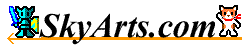|
- Function call -
Function call is a function call can be quickly and favorite feature
is that tap, press and hold, flick the "cursor position display area"
!
Because the function of touch shortcut keys and say, would be further
improved operability if you register your favorite features!

|
Tap
|
Tap the "cursor position display area". |
|
Press and hold
|
Leave for a few seconds and then touch the
"cursor position display area". |
|
Flick Up
|
Move your fingers to rub upward like a "cursor
position display area". |
|
Flick Down
|
Move your finger rub to bottom like a "cursor
position display area". |
|
Flick Left
|
Move your finger rub to left like a "cursor
position display area". |
|
Flick Right
|
Move your finger rub to right like a "cursor
position display area". |
Registration is capable of operation below.
- Input -
You can use basic input features.
|
Delete
|
Delete the previous character. |
|
Forward Delete
|
Delete key (Forward Delete) to the same behavior
when you press. |
|
Enter
|
Insert a line break. |
|
Shift
|
Same behavior when you press the Shift key. |
|
Alt
|
Same behavior when you press the Alt key. |
|
Ctrl
|
Same behavior when you press the Ctrl key. |
|
Tab
|
Insert a tab character. |
|
Shift + Tab
|
Same behavior when you press the Tab key
while holding down the Shift key. |
|
Up
|
Move up the cursor. |
|
Down
|
Move down the cursor. |
|
Left
|
Move left the cursor. |
|
Right
|
Move right the cursor. |
|
Page Up
|
Same behavior when you press the Page Up
key. |
|
Page Down
|
Same behavior when you press the Page Down
key. |
|
Home
|
Same behavior when you press the Home key. |
|
End
|
Same behavior when you press the End key. |
|
Ctrl + Left
|
Move top the end of the letter. |
|
Ctrl + Right
|
Move last the end of the letter. |
|
Alt + Up
|
Move to the top line. |
|
Alt + Down
|
Move to the last line. |
|
Alt + Left
|
Move to the top of the current line. |
|
Alt + Right
|
Move to the last of the current line. |
- Edit -
You can use the various features of the Edit menu.
|
Edit menu
|
Displays a list of the Edit menu. |
|
Undo
|
Return one contents which edited.
|
|
Redo
|
Perform a redo of one contents which returned. |
|
Select-mode
|
Change the on/off of the Select-mode. |
|
Cut
|
Cut the text of the selection area and paste
it on a clipboard. |
|
Copy
|
Copy the text of the selection area and paste it on a clipboard.
|
|
Paste
|
Paste the contents of the clipboard on the
cursor position. |
|
Delete
|
Delete key (Forward Delete) to the same behavior
when you press. |
|
Select All
|
Select all texts. |
|
Jump to line
|
A cursor jumps in an appointment line when
appoint line number. |
|
Send text
|
An "Send text" list opens. |
|
Send All text
|
Sends the all text to the external application. |
|
Send Selected text
|
Sends the selected text to the external application. |
|
Select
|
An "Select" list opens. |
|
Select word
|
Select the word at the cursor position. |
|
Select line
|
Select the line at the cursor position. |
|
Selected range info
|
Displays the number of characters in the
selected range, the number of lines, starting position, the end position. |
|
IME lock
|
You can show / hide the IME. |
|
Input method
|
A change of IME is possible. |
- Search/Replace -
You can use a variety of search functions.
|
Search/Replace menu
|
Displays a list of the Search/Replace menu. |
|
Search/Replace
|
The "Search/Replace" dialog appears with
the Search/Replace bar. |
|
Search Prev
|
The previous search.
|
|
Search Next
|
The next search. |
|
Replace Prev
|
The previous search and replace. |
|
Replace Next
|
The next search and replace. |
|
Replace All
|
Replace all the relevant sections.
|
- Tools -
You can use the various features of the Tools menu.
|
Tools menu
|
Displays a list of the Tools menu. |
|
Cursor buttons
|
Hide / show the cursor
button bar.
|
|
Insert Tab
|
Insert a tab character at the cursor position. |
|
Insert Text
|
Opens a list of text that is registered,
you can insert the text. |
|
Insert Data
|
Insert the current date.
|
|
Insert Time
|
Insert the current time. |
|
To Lowercase
|
Convert selection to lowercase letters. |
|
To Uppercase
|
Convert the selection to uppercase letters. |
|
To Half width
|
Converts single-byte characters in the selection. |
|
To Full width
|
Converts double-byte characters in the selection. |
|
Japanese text conversion
|
Displays a list of Japanese text conversion.
|
|
Half width Katakana -> Full width Katakana
|
Converts the half width Katakana to full
width Katakana characters. |
|
Full width Katakana -> Half width Katakana
|
Converts the full width Katakana to half
width Katakana characters. |
|
Full width Katakana -> Full width Hiragana
|
Converts the full width Katakana to full
width Hiragana characters. |
|
Full width Hiragana -> Full width Katakana
|
Converts the full width Hiragana to full
width Katakana characters. |
- Settings -
You can use the various features of the Settings menu.
- Other -
You can use other features.
|
Menu
|
Display a menu list. |
|
Help
|
Display a help.
|
|
Exit
|
Exit this screen. |
|